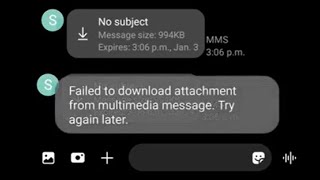If you get this message on your phone, try this SIMPLE trick before changing all the settings and permissions on your phone.
Mr. See was upset. His phone was working fine, but when he tried to download attachments on it, they bombed out with the message "failed to download attachment please try again".
The attachments downloaded fine on my phone (using his account) and on a laptop. What was going on?
Well, hours later, I figured it out. The "helpful" instructions online and silent YouTube videos showing someone on their phone diving deep into device settings or telling you to update Gmail or update your Android O/S or change permissions (why would those have changed by themselves?) or access "download manager" (never was able to find that on our old phones - it is a hidden app!).
Finally, I figured it out myself. One of the "tips" (which they listed as the SEVENTH way to try to fix this) was to use another Gmail account. If that account worked, they suggested all sorts of weird things like deleting old e-mails or trying to "resync" the phone (neither worked).
When I added a second e-mail account to Gmail it worked fine downloading using that account. So it was NOT the phone, or "download manager" or Gmail or updates or permissions or any of that junk. I removed the primary Google account from the phone and then added it back in again. VOILA! It works perfectly. TRY THIS before you muck up all the settings on your phone, delete e-mails or whatever.
1. Open Gmail.2. Click on your personal icon in the upper right hand corner.3. Click on MANAGE ACCOUNTS ON THIS DEVICE on the popup window.4. Click on the affected account name.5. Click on REMOVE ACCOUNT
You will have to re-add your account the next time you load Gmail (use the ADD ACCOUNT icon on the previous screen). Make sure you know your password before removing your account! You will need it to add your account back in. (No data is lost doing this, by the way - the e-mails and attachments are stored in the cloud).
I should have tried this first. I spent hours watching these videos and reading "helpful instructions" online that dove directly into user settings (why would those have changed?) when the problem was the account sync was corrupted.
Much of the "help" information out there (Quora is the WORST!) is clickbait. Why make a YouTube VIDEO about something that can be more readily explained in text? And why are they silent (because the clickbait "content creator" is from a foreign country and hopes to make a few Rupees out of the deal - can't blame him for that, I guess). The problem is, this crap floats to the top of the Google septic tank, because it is a video and generates ad revenue and the folks making this shit know about Search Engine Optimization.
Even the Google help site was frustrating as it never resolved the issue. These are supposed to be experts in Android and they were stumped by it.
Anyway, it was frustrating. Mark's been living with this for months, and I wasted HOURS with these obscure "fixes" that didn't fix anything (but potentially created more problems - setting all your apps to have permissions to access ALL FILES on your phone is a really bad idea. Good thing we don't use Tick-Tock!).
So what was the problem? Beats me, but I suspect somehow Mark's Gmail account lost sync somehow, and removing the account and then re-adding it, forced a new sync to occur, so the files would download. You could try to manually force a sync, but frankly, it is easier and more reliable to just do this.
I suppose the permissions on download manager could be an issue, but why would those change suddenly after years of use unless you monkeyed around with them? Changing the permissions settings on your phone is akin to changing the BIOS settings on your computer - or any one of the thousands of configuration settings in Windows. You may make things better, or it may refuse to boot - and unless you wrote down what you changed and can change it back, well, you might have to start over with a fresh install.